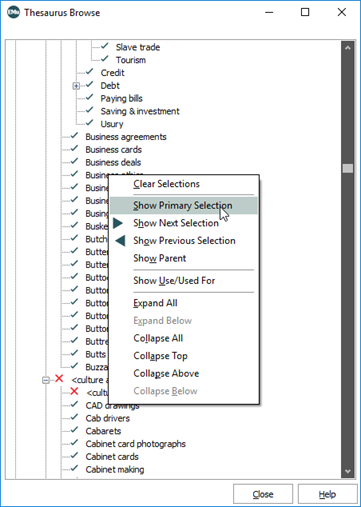In addition to the standard display views, the Thesaurus module has a Browse View. Browse View is a floating panel providing a hierarchical view of all loaded thesauri. It interacts seamlessly with other modes (Search, Display and Edit), views (List, Contact Sheet, Page and Details) and with the Hierarchy View tab.
The Thesaurus module includes a Thesaurus tab in the Ribbon with options when using the Browse View:
The Thesaurus tab displays in the Catalogue module Ribbon in all screen modes:
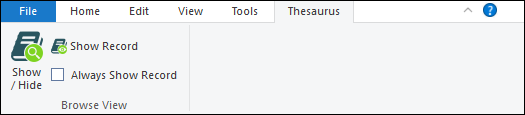
|
Group |
Command |
Description |
|---|---|---|
|
Browse View |
Show / hide the Thesaurus Browse View free floating panel. Browse View is a floating panel providing a hierarchical view of all loaded thesauri. It interacts seamlessly with other modes (Search, Display and Edit), views (List, Contact Sheet, Page and Details) and with the Hierarchy View tab. By default the panel displays to the left of the module, but it can be moved to any where convenient: |
|
|
When selected, the term for the current record in the main module window will be located and shown in Browse View and will become the primary selection. If the term appears in multiple branches in the Browse View hierarchy, each instance of the term will be selected. |
||
|
Click to enable. When enabled, as the current record changes in the main module window (e.g. by clicking a row in List View, or navigating through records in Details View), the term for the current record will be located and shown in the Browse View hierarchy and will become the primary selection. If the term appears in multiple branches in the Browse View hierarchy, each instance of the term will be selected. |
Select Show/Hide on the Thesaurus tab of the Ribbon to display / hide Browse View:
By default, the Browse View shows the top-level terms for all available thesauri. In this example, four thesauri are available.
Expand a thesaurus hierarchy by selecting the plus symbol (+) beside a term, revealing the next level of child terms, and so on. Terms without the plus symbol do not have child terms. The tick and red cross (![]() ) indicate a term's validity as specified by the Valid Term options on the Term tab. Terms with a tick have a Valid Term value of
) indicate a term's validity as specified by the Valid Term options on the Term tab. Terms with a tick have a Valid Term value of Yes, those with a red cross have a Valid Term value of No.
Selecting a term in the Browse View panel displays its record in the main Thesaurus module window in the currently selected display view (e.g. List View, Details View, etc.). If EMu is in Search mode when a term is selected, the system will automatically shift to Display mode.
Multiple terms can be selected using the CTRL or SHIFT keys while clicking with the mouse. The CTRL key allows multiple individual terms to be selected (or deselected) anywhere. The SHIFT key allows all of the terms between two terms (inclusive) to be selected.
Right-click the Browse View to access a menu with options for interacting with a term and, more generally, the hierarchy. In this example the Reciprocity term has been right-clicked:
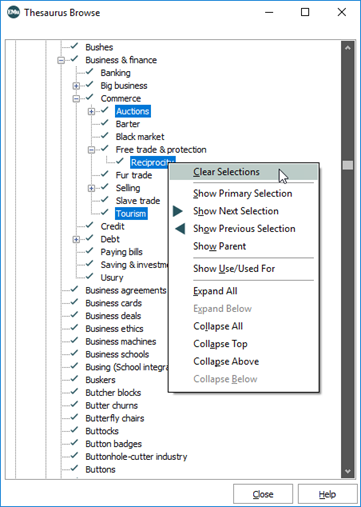
Tip: The Browse View menu can be accessed by clicking anywhere in the Browse View, however some options are only valid for a specific term. A greyed out option cannot currently be performed. In this case it is necessary to right-click a term in order to perform a menu action on that term.
|
Menu option |
Description |
|---|---|
|
Clear Selections |
Clear the selection of all selected terms in the Browse View panel. |
|
Show Primary Selection |
Tip: This and the following options are useful when the hierarchy has expanded and selections are off-screen. Locate and display the term that is the primary selection. It is possible to select one or more terms in Browse View. The term that was last selected is called the primary selection (its record shows in the main Thesaurus window: it is the current record Right-click anywhere in the Browse View and select Show Primary Selection to locate the primary selection in the Browse View. In this example the primary selection (
|
|
Show Next Selection |
When several terms have been selected, use this option to move to the next selected term and make it the primary selection. Selecting Show Next Selection will loop forwards through each selected term in turn. |
|
Show Previous Selection |
When several terms have been selected, use this option to move to the previous selected term and make it the primary selection. Selecting Show Previous Selection will loop backwards through each selected term in turn. |
|
Show Parent |
Right-click a child term to reveal its immediate parent term. |
|
Show Use/Used For |
Select to show / hide the display of Use and Used For terms. Simultaneously toggles the display of Use and Used For terms on the Hierarchy View tab. See Hierarchy View Tab for details. |
|
Expand All |
Expand all terms that have previously been expanded. Note: Only previously expanded terms are expanded because a thesaurus can contain more terms than can be loaded and displayed in the Browse View in a reasonable length of time. |
|
Expand Below |
Expand the right-clicked term to reveal its immediate child terms. |
|
Collapse All |
Collapse all expanded terms. |
|
Collapse Top |
Collapse the hierarchy to the highest level of the term that is right-clicked. |
|
Collapse Above |
Collapse the hierarchy to the immediate parent term of the term that is right-clicked. |
|
Collapse Below |
Collapse any children terms of the term that is right-clicked. |